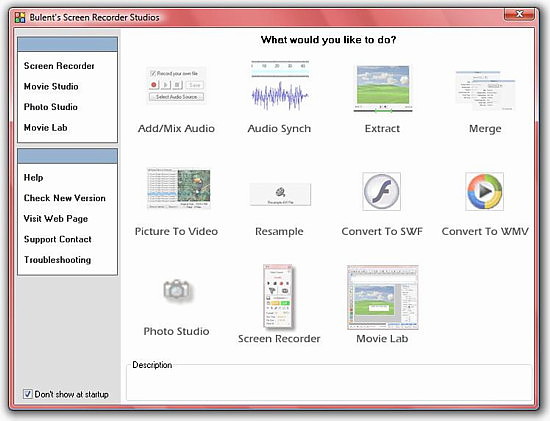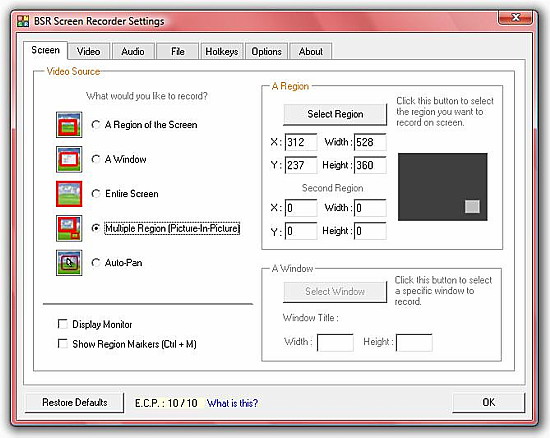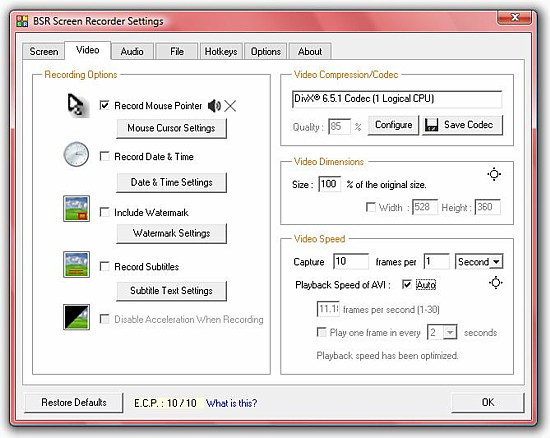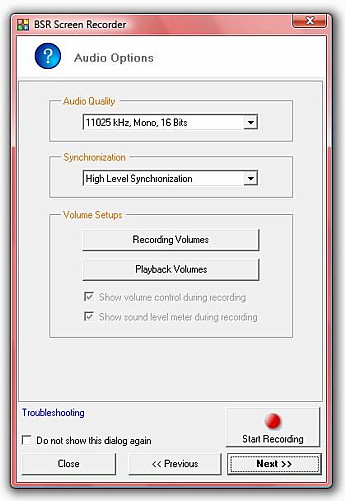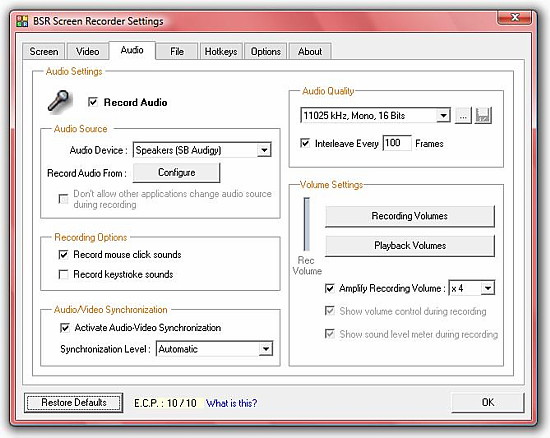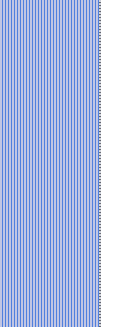
BSR Screen Recorder 4 Editor Review
Introduction
BSR Screen Recorder 4 is a great video capture software. It will do everything you want, from capturing a straight picture to video streams and everything in between. This software has auto pan recording, which records where the mouse is. Zoom-in and zoom-out when recording and subtitles and annotations can be recorded into the video as simple as 1.2.3.
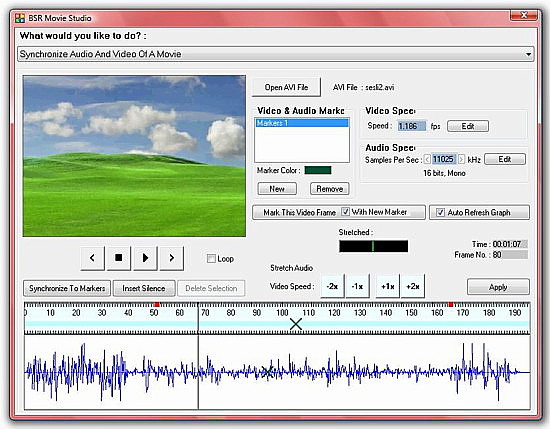
You can even draw on the screen with different colours whilst recording. The list of features with BSR Screen Recorder 4 is impressive. BSR can record transparent/layered windows, with this software the only thing that will hold you back is your imagination, you can do almost anything with this software.
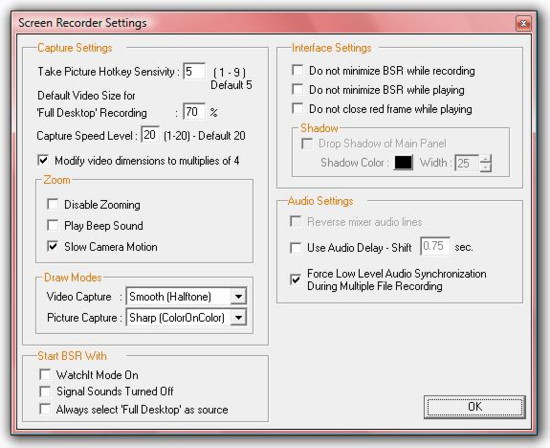
Save videos as AVI, SWF and WMV. Set up video presentations or tutorials. The BSR Screen Recorder 4 also includes Movie and Photo Studios, which enable you to merge two videos, cut portions from video, grab pictures from video, add audio and has many more editing options available.
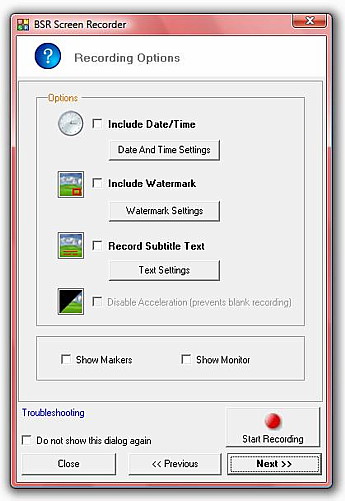
Conclusion
BSR Screen Recorder 4 is an easy to learn powerful screen capturing software with all the bells and whistle. This software I believe is right up there with Snagit. BSR Screen Recorder 4 can be downloaded for FREE with no time limit. So you can take your time to see if this software is right for you. There is a catch, the video and pictures have been watermarked with BSR on them until you pay for it, then the watermarks will disappear. Now for the price, for one users licence it is $39.95 USD.
BSR Screen Recorder 4 Benefits
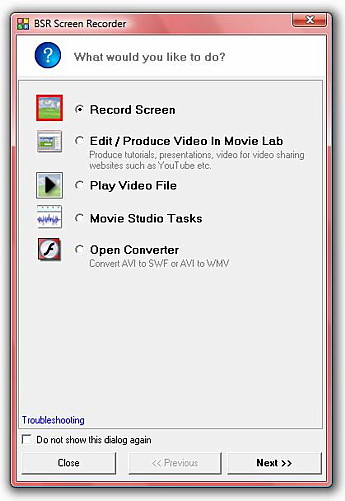
| Records anything you see on your screen |
| You can select any portion of the screen or the entire desktop for recording. |
| BSR Screen Recorder 4 Records as AVI, SWF and WMV. |
| Save videos as AVI (Standard Video Format), SWF (Flash Movie File) and WMV (Windows Media Video File) . |
| Includes Converter |
| Convert recorded AVI files to SWF and WMV. |
| Prepare tutorials, presentations |
| Prepare software demos, video presentations or tutorials. Produce/convert videos for video sharing web sites such as YouTube etc. |
| Webcam recording |
|
You can record your webcam sessions.
|
| Video stream recording |
|
Video Streams can be recorded more effective with Watch It mode activated. Watch it mode watches the stream and automatically pauses recording when it freezes and continues when stream continues.
|
| Auto pan recording |
|
Records whereever the mouse cursor moves to.
|
| BSR Screen Recorder 4 Records what you hear from your speaker |
| If your sound card supports it, you can record whatever you hear from your speakers. |
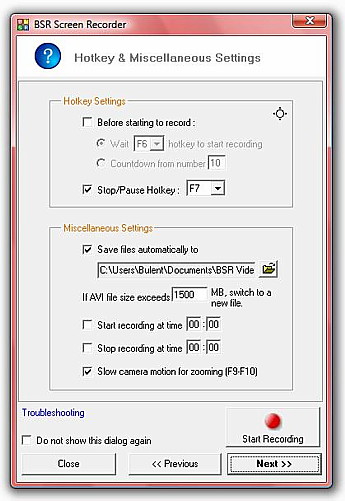
| Record audio from microphone, line-In, CD etc. |
|
Records audio from various audio sources.
|
| Record mouse click sounds, keystroke sounds. |
|
You can record mouse click sounds and keystroke sounds into your video.
|
| Full video compression settings |
|
You can select any codec installed in your computer for recording. You can set the quality of the recordings, key frame rates etc. DivX and Xvid compatible.
|
| Custom mouse cursor selection |
| System mouse cursor icon or a custom cursor icon can be recorded for mouse cursor movements. |
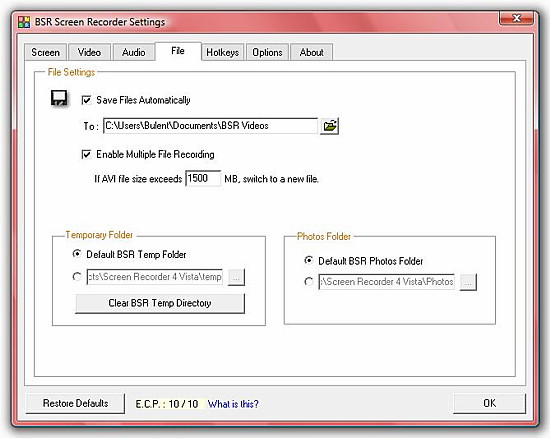
| Record mouse click displays |
| Left and right mouse clicks and mouse highlights can be recorded to be displayed in your recordings. |
| BSR Screen Recorder 4 Zooms-in and zooms-out during recording |
| Zooms in to any portion of the screen while recording. |
| 3D Zooming |
| You can toggle between 2D and 3D zooming during recording. |
| Draw to screen during recording |
| Draw to the screen with different colors while recording. |
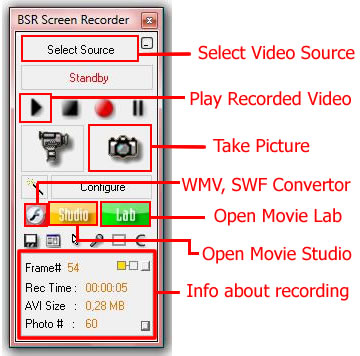
| Record date & time diplays on your video |
| Current date and time can be recorded on your video while recording. |
| Record subtitles, annotations |
| Subtitles and annotations can be recorded into the video. |
| Record your watermark |
| Record any picture file you will select as watermark anywhere on your video and set its transparency as you like. |
| Define hotkeys for 'Record', 'Stop', 'Pause', Zoom In & Out, Pan Selected Region, Take Picture etc. |
|
Hotkeys can be defined.
|
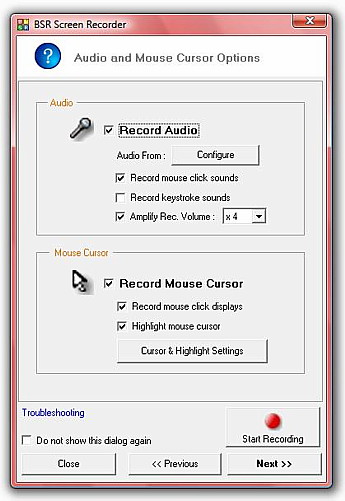
| Multi-file recording |
| When video files size exceeds a specified size, the program automatically starts to record to a new file. (This is very useful if you record for long hours) |
| Starts and stops recording at times set by user |
| You can set the screen recorder to start and/or stop recording at certain times. |
| Powerful and easy to use interface |
| Tooltip balloons show beginners how to start and complete a recording. |
| BSR Screen Recorder 4 Built-in advisor for reducing video file size |
|
BSR's advisor tries to optimize your settings for reducing the video file size.
|
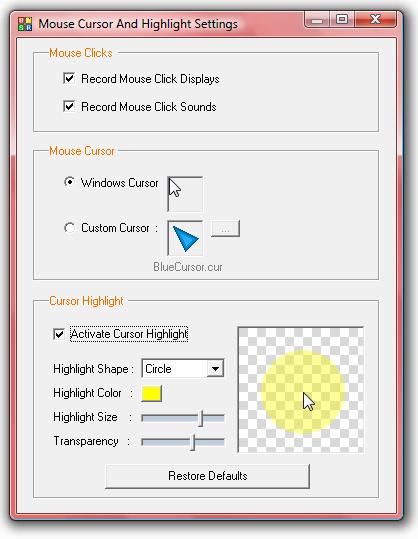
| Configuration Wizard |
| Includes configuration wizard which helps user to configure BSR easily. |
| Capture transparent/layered windows |
| BSR can record transparent/layered windows. |
| BSR Screen Recorder 4 includes Movie and Photo Studios To : |
|
| Audio Synchronization |
| Three levels of audio synchronization options. |
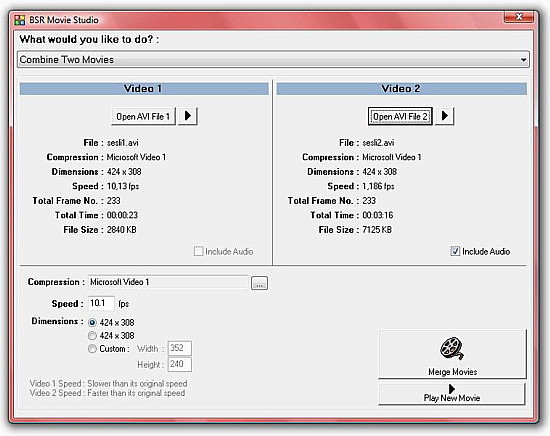
| Capture Performance Reporting |
| Reports the performance of last recording. |
| Custom Temporary and Photos Folder |
| User can set custom temporary and photos directory for BSR to use. |
| Manual recording |
| Smooth capture and sharp capture modes |
BSR Screen Recorder Key Features
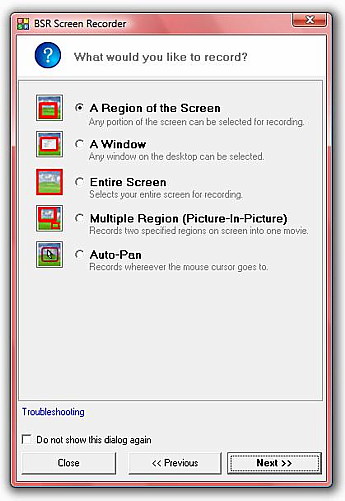
-
Captures screen actions as video (as standard Windows video file : AVI files, Flash movie file : SWF and Windows Media Video : WMV) and pictures
-
Select any portion of the screen for recording (Full Desktop, A Window, A Region, Picture In Picture , Auto-pan)
-
Use WATCHIT Mode for WEBCAM RECORDING & VIDEO STREAM RECORDING on the internet. This provides an optimized auto-capture recording. Automatically pauses recording when the video stream is frozen and starts again automatically due to changes in the video stream.
-
Record audio from your microphone, speakers, CD Audio, MIDI etc. into your movie or add sound into video from a sound file
-
Record Subtitles while recording your video
-
Use Photo Studio to view captured pictures and to create movies of them
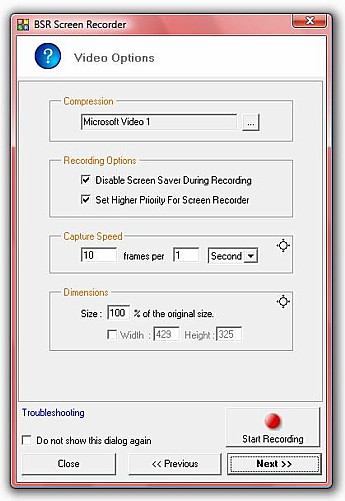
-
Use MOVIE STUDIO (included in Screen Recorder) to
- Add/Mix/Append Audio Into Video
- Cut Portions From Video
- Grab Pictures From Video
- Extract Sound From Video
- Merge Videos
- Pictures To Video - Create Video From Picture Files
- Synchronize Video and Audio
DivX and Xvid compatible You can choose different codecs (compressors) to record your video. You can choose any codec available in your computer. Change compression options such as quality, key frame rate etc. Define hotkeys for 'Record', 'Stop', 'Pause', 'Zoom In', 'Zoom Out', 'Pan Region', 'Show Volume Meter and Control during recording', 'Take Picture' and 'Show Markers' Use Multi File Recording Function (records to a new file when exceeds a specified file size) Get advise from Screen Recorder for decreasing video file size Manual Recording Button provides an easy manual screen recording. Records while you keep pressed the manual record button. Pauses when you release it and continues when pressed again. Zoom in zoom out while recording 2D and 3D zoom Auto-pan function Custom watermark recording Display of file size during recording Capture speed configuration. Wide range of capture speed setting For example from 30 frames per second to 1 frame per 2 hours. This feature may be used to capture a security cam video at a speed of 2 frames per 1 minute for instance. Auto configuration of playback speed
Size configuration Mouse cursor recording Custom mouse cursor selection Mouse cursor highlighting Records mouse click displays Keystroke display recording Keystroke sound recording Display date and time on your video Audio quality settings Subtitle text settings You can set Screen Recorder to work completely invisible Run BSR in system tray Run BSR at corner Fold BSR in order to make it occupy less space on screen to provide you a large area of recording
File size limit feature Can start recording at a specified time You can set it to record until a specified time Define hotkey for 'Take Picture' Configuration wizard Custom temporary and photos folders selection Restore defaults Interleave option for audio Additional functions for audio synchronization Capture perfomance reporting Video and picture capture mode settings for drawing type (such as smooth capture mode, sharp capture mode) Starting BSR with another Windows user account's rights (except on Vista).
Back to Video screen captures from BSR Screen Recorder 4
Back from BSR Screen Recorder 4 to video software house/home