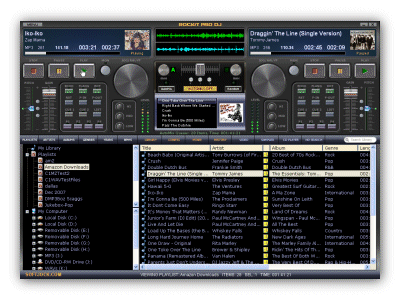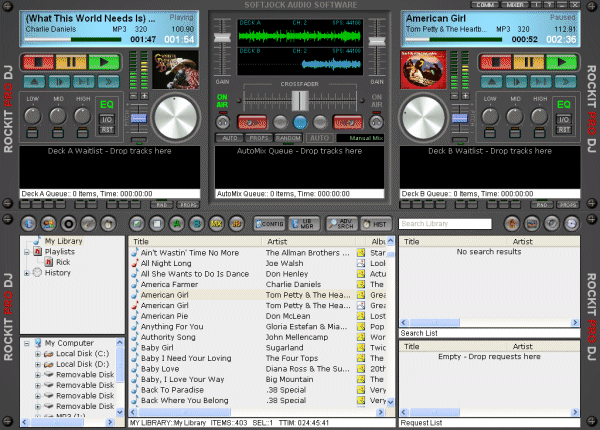|
Rockit Pro DJRockit Pro DJ is fully user skinnable, allowing you to control every aspect of the interface. A skin can have whatever controls you want on them, and are based on simple text based XML skin mappers. You can create a simple skin with only the controls you need, or a complex skin with all controls available in Rockit. The Skin Browser opens on startup of Rockit Pro DJ, and you can choose from any available skins. Dual Hyper-Threaded DJ Mixing DecksEach of Rockit's main decks, can play either MP3 or WAV files. You can easily drag and drop tracks directly into the decks themselves, from either our library or computer browsers, or even directly from another program, such as Window's Explorer.
Each deck has its own queue (wait list), to keep tracks at the ready. You can also drag tracks from queue to queue, from a queue to another deck, etc. Tracks can be moved within the queues, deleted, shuffled, etc. You can even save the contents of a queue to a playlist.
A Jog knob (or slider, depending on the skin), allows you to effortlessly scroll through the song, to cue up your tracks.
3 band Kill EQ, for fine tuning your sound.
Pitch control with pitch bend buttons.
4 preset songs per deck, allow you to have songs at the ready, or even voice drops.
2 nameable cue points per track.
Looping, Restart, Fadein, Fadeout, etc.
Rockit's built in pre-processor, will automatically calculate the songs BPM and start points on load. VU meters keep you informed of the songs input level, and the gain controls (not shown here), allow effortless volume control of the output.
Manual or AutoMixing with RockitRockit Pro DJ mixing console is easy to use, and has plenty of features to have you mixing with the pros in no time!
The wave display shows you the actual output of the song, with the peaks and valleys, so you can easily know when to start your mixes.
The crossfader can work either manually, or in auto mode, with the auto speed easily set at any time by you. Mix left and Mix right buttons, do a seamless automix for you, and the fade left and right buttons can be used for some interesting mix effects on the fly.
If you want to leave the driving to Rockit Pro DJ, simply load up the AutoMix queue the way you want the tracks to play, click Auto, and off it goes, seamlessly playing until there are no more tracks in the queue. Put it into Random AutoMix, and you can choose from all songs in the library, a certain artist, genre, or even BPM and Year ranges.
The On-Air lights keep you informed of which deck is playing.
Cue monitoring is available (multiple sound cards required), so you can pre-listen to a track quietly, while another track is playing out the mains.
Rockit Pro DJ AutoMix properties, can be adjusted at any time during an AutoMix session, and take effect immediately. Easy to use Media LibraryRockit Pro DJ has many ways to view and choose your tracks. The media library contains two navigation trees, to allow you to view what is in your library, as well as simply look through the Computer Explorer, which is virtually the same as Window's Explorer.
Adding your song collection to Rockit Pro DJ Library listing is the way to go though. Once your tracks are added, you can search and sort at full speed, and easily browse your collection in many ways. For example, click the Artist button, and the library tree immediately displays a listing of artists in alpha order, and if you click on one, all tracks by that artist are then shown in the main track list section. You can also view albums, genres and years in the same way.
Playlists are simple to create. Just right click over the Library tree, and choose New Playlist, type in a name, and it will appear. Then you simply drag tracks from the main tracklist, the queues, or just about anywhere, and drop them on the playlist.
If your songs are separated in folders by certain criteria, you can simply right click on a computer folder, and choose Create Playlist from Folder, and your done!
Simple to use, incredibly fast, and no limits to the number of tracks, playlists, libraries. Click here to see a video overview of Rockit Pro DJ.
Video JukeboxRockit Pro DJ comes complete with a video jukebox, that allows you to play many different formats of videos (system dependent), and also music and image slideshows!
If you have an external monitor, plasma screen or projector, you can output to that at the same time as you can view on the video preview window. It has its own volume and opacity controls, and can easily seek while playing.
The video jukebox is great for weddings and parties, as you can show your clients videos or images, while playing music through the main decks.
The image slideshow is excellent for showing those treasured memories during a wedding or party, complete with you providing background music and talk overs if required.
You are no longer limited to just audio in Rockit Pro DJ!
What types of videos that can be played, is system dependent. If you have the Codecs available on your computer, Rockit Pro DJ will probably be able to play them, if not, it will give you a message that it cannot.
There are many free Codec packages available on the internet, that you can download and install, which will give you greater flexibility in the types of videos you can play with Rockit.
Sound Effects SamplerRockit includes a built in sound effects sampler.
That has six effects to get you started, but the effects sampler can have unlimited effects.
The sample is it's own mini version of one of Rockit's main decks, so can output at the same time as the main decks, which means the effects play over top of the music currently playing in a deck.
It's simple to add a new effect, by simply dragging it into the list. You can then give it an easy to remember display name.
The effects deck can also play full songs, the same as the main decks. So, you can keep commonly used tracks available in it's list if you so desire.
It has it's own volume control, as well as instant control of it's output sound card, should you need to output somewhere else.
The effects deck is great for voice overs and drops as well, and if you are using an external MIDI controller, the first six effects are available as controls on the controller.
You can easily change the order in which the the effects are stored, by a simple right click of the mouse over the list.
Audio JukeboxRockit also has an embedded Audio Jukebox!
That means that Rockit actually has 5 ways to play music simultaneously.
The jukebox works great for ceremony and dinner music at a wedding, as you can pipe the output to a separate sound system if desired, and still have you main decks in operation or ready to go in the main room.
The audio jukebox, like the video jukebox, will play continuously as long as there are tracks in the queue, if so desired.
It has its own volume and seek controls as well, and is a very simple way to add more ways to play at your show.
As usual, you can easily drag and drop tracks between the jukebox queue and the other lists throughout Rockit.
DJ FEATURES* Dual hyper-threaded DJ mixing decks. * Mix MP3 and WAV files. * Plays audio CDs, with integrated CD player. * Internet CD lookup. * Plays videos and image slideshows. * MIDI capable for use with most controllers. * Completely user customizable skins, keys, etc. * Integrated jukebox for an additional audio deck. * Unlimited tracks, playlists and libraries. * Multiple sound devices. * AutoMixing and Random AutoMixing. * Master mixer with equalizer. * Sound effects sampler. * Full MP3 Tag editor/Multi-file tag editor. * Playlist editor. * Presets, cue points and looping. * Automatic Internet album art lookup. * Play history auto saves as a playlist. * 3 band kill EQ for each deck. * 2 user definable cue points per track. * Pitch control and pitch bend. * Wave display. * Fade in / Fade out. * Auto Crossfader. Video overview of Rockit Pro DJ
|